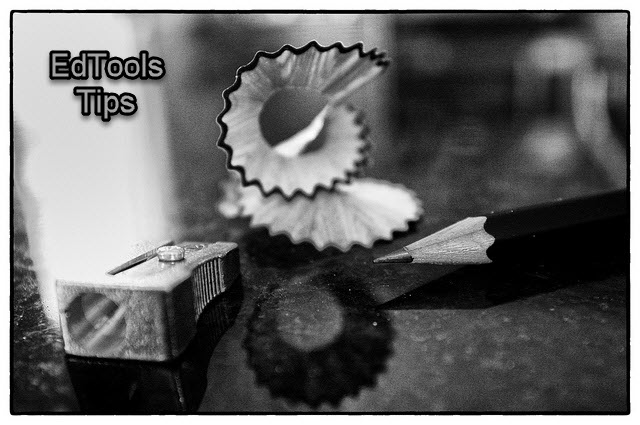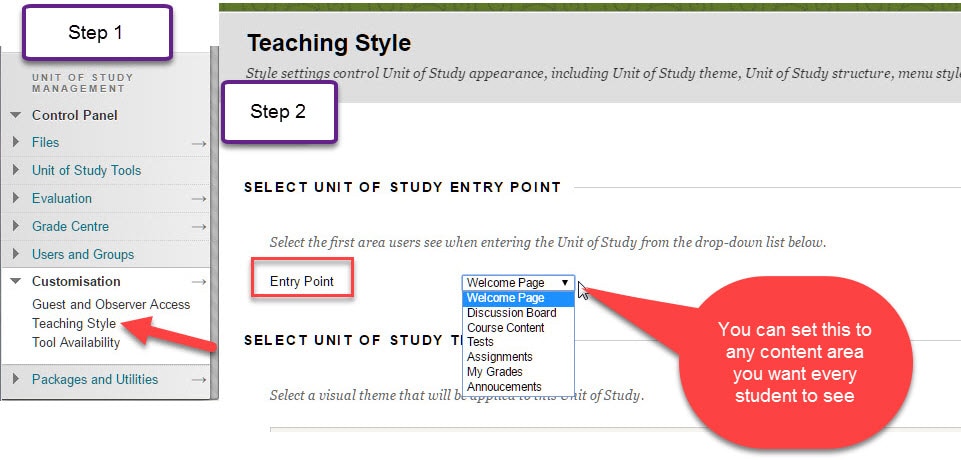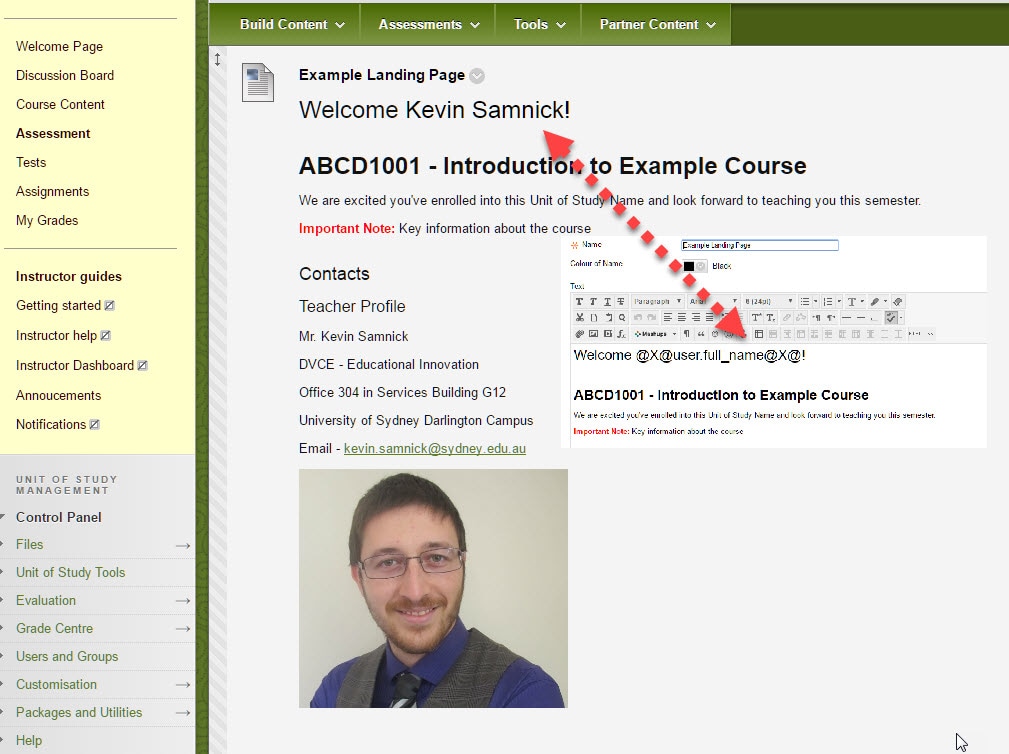In the first of Teaching@Sydney’s New EdTools Tips series, Educational Designer Kevin Samnick shows you how small tweaks can customise your Blackboard site for students and improve their learning experience.
This EdTool Tips article focuses on two simple and easy to implement changes you can make to your Blackboard site to improve the student experience. For students, the impersonal nature of default sites on Blackboard may struggle to compete alongside personalised systems like Facebook and Twitter.
Though the small steps outlined here may not totally transform Blackboard, they can improve your students’ experience by making it more seamless for students who are transitioning from other platforms while engaged with online content. These tips are not knock your socks off (read: complicated), but can improve the student experience and hopefully their engagement with your course site.
Choose your landing page
As educators we are busy with research and creating blended learning environments by planning classes and organising learning content on and offline. It is easy to overlook the design of our Blackboard sites. We often get into our sites and quickly navigate to the grade centre or to Turnitin settings pages.
The landing page is a valuable tool because it is the only page you can guarantee students will see each time they login to your site.
You can even change the landing page across the semester. For example, you could switch the landing page to the assignments page the week before the mid-semester assignment is due and again closer to the end of the semester, then switch it back to announcements outside of assessment times.
Add a personalised welcome message on your landing page using your student’s name.
It is a great idea to build a welcome page for your students as your main landing page. I’ve seen some great examples with a quick message about the course and a short bio about yourself, co-lecturers, and tutors. Another great thing to add in here is pictures of yourself and your tutors.
By seeing you every time they login to Blackboard, it helps students gain familiarity with you and may even help a few shy students feel more comfortable speaking up in class or asking you a quick question after a tutorial. The best part is you can greet them with their name with a simple line of code you can copy and paste from this post.
Code to add students' names
@[email protected]_name@X@The only note of caution is that it can only be in the ‘text editor’ area, as it will not work as the title/name of an item.