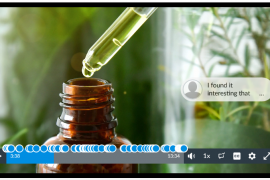Anonymous marking of assessments with written elements is now in effect across the University. A variety of enterprise tools allow coordinators and markers to assess student work in this way to avoid unconscious or conscious bias. Using Turnitin for similarity detection and marking, assignments can be set up and marked anonymously in Canvas and in Blackboard. To ensure that anonymous marking is possible, assignments must be set up correctly before any student submissions are made. Group assignments can also be marked anonymously. Marking can also be divided up for units of study with multiple markers. How can all this be achieved?
Let your students know
Students may be used to including their name on each page of a submission, or in the filename. It’s important to let your students know to use their SID instead (and to get their SID right!). Check out some guidance around this and also tips for students to download submission receipts and be notified of missing submissions.
Anonymous marking in Canvas
Individual assignments
To mark anonymously through Turnitin within Canvas, there are a number of important settings to establish when building an assignment within Canvas. The key is to ensure that anonymous marking is switched on within the Turnitin settings.
After students have submitted their assignments, you can access their submissions anonymously by using one of two approaches depending on whether the cohort needs to be split into separate Sections:
- If a single marker is accessing a single Turnitin assignment area in Canvas, they can use the standard approach of accessing the Turnitin assignment inbox.
- If there are multiple markers, each assigned to their own Section, they need to access the submissions for their Section via the Canvas Gradebook.
In both of these scenarios, the marking and feedback occurs within Turnitin’s Feedback Studio.
Group assignments
Group assignments add a layer of complexity because Turnitin in Canvas, at present, does not natively support group submissions. This means that two assignment dropboxes are needed: one for plagiarism checking, and another for the actual group-based anonymous marking and feedback.
The process is described in detail on this page of the Teaching Resources Hub. In particular:
- A Turnitin assignment needs to be created so that submissions can be checked for text similarity.
- A native Canvas assignment needs to be created to allow groups to provide one submission and for the marks and feedback to be automatically applied to each group member. The marking and feedback will be performed in Canvas’ SpeedGrader interface, instead of Turnitin’s Feedback Studio interface. There are particular steps to follow to ensure student names are hidden; these are outlined in the resource page.
Anonymous marking in Blackboard
The Teaching Resources Hub has a guide on implementing anonymous marking with Turnitin in Blackboard. There are important steps to note, particularly around the Turnitin settings and post date.
Calculating late penalties
The recommended practice is that marking and mark/grade allocation on the assignment proper be completed purely based on the assessment criteria. Separately and after marking has been completed, any penalties or mark adjustments due to lateness, special consideration, and/or academic plans are handled by the unit coordinator.
One approach is to have two submission areas for each assignment – one submission area for the standard deadline, and one submission area with an extended or open deadline (the latter being for students with adjusted due dates).
Another approach is to just have one submission area with the standard deadline which still allows submission past this deadline, and to ensure that students with adjusted due dates are made aware that the standard deadline specified may not apply to their situation.
Tell me more!
- The Canvas Skills: Assignments and Anonymous Marking workshops covers setting up assignments and marking them anonymously, including situations where teams of markers are used.
- A range of other workshops on using Canvas are available for staff. There are a set of Canvas Skills workshops that specifically address assignments and anonymous marking. There are also Canvas Focus workshops that deal with assignments, and sections & groups, which especially relevant; find a time and sign up here.
- To split your cohort to make administration more efficient, you’ll need to create Canvas Sections. To enable groupwork and group submissions, you’ll need to create Canvas Groups. One or both of these may be necessary depending on the needs of your assignments. Check out an easy-to-read comparison between Sections and Groups, and the technicalities behind creating these in Canvas in bulk.