
Digital student and staff ID cards are now available in Apple Wallet and Google Wallet
Your digital ID card works just like your physical card and can be used for:
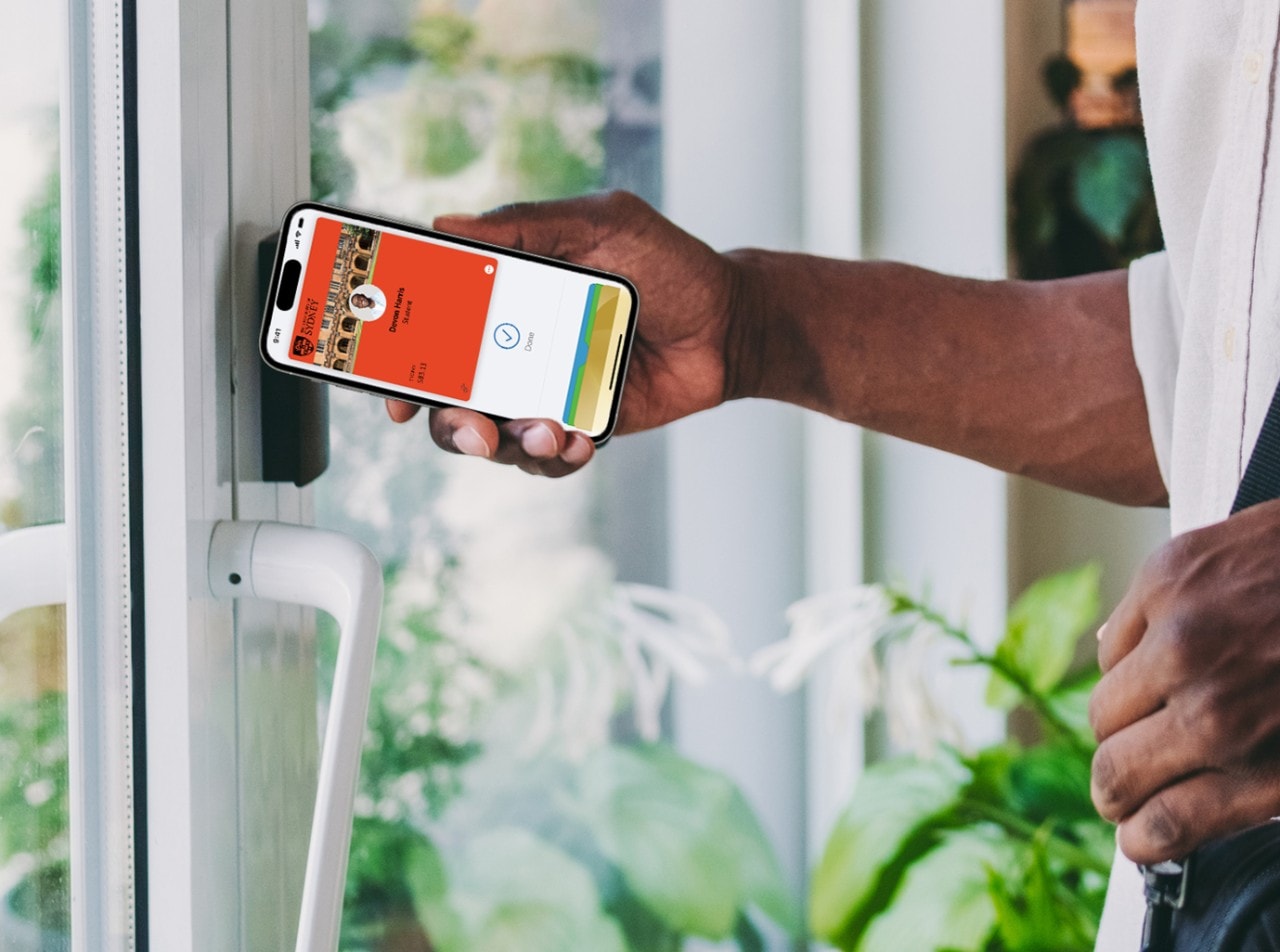
Door and building access

Printing, copying,
and laundry services in student accommodation

Library services
Getting started
Minimal set up is required. Most users can begin using their digital student and staff ID card on their phone in minutes – all you need is your UniKey and an approved photo. The digital ID card is opt-in and your physical card will remain active.
Continuing students and current staff
If you already have a student or staff ID card, follow the instructions below for your relevant device to enable your digital card and add it to your digital wallet.
New students and staff (without a current physical card)
- Once you receive your UniKey and have set up your campus Wi-Fi network credentials and Okta multi-factor authentication login, you will need to submit your photo to be displayed on your digital ID card. Please review our photo requirements before you upload your photo. Students are asked to upload a photo during the enrolment process. Staff and affiliates in Workday can read more about uploading a photo on the staff intranet. Photos are usually approved within three business days.
Follow the instructions below for your relevant device to enable your digital card and add it to your digital wallet.
Setting up your digital student and staff ID card
Apple Wallet users
Download the Transact eAccounts Mobile app from the App Store to your phone.
In the Transact eAccounts app, swipe through the startup screens and tap Get Started.
Search for and select University of Sydney.
Login with your University of Sydney account. (You can toggle back and forth between the Okta app tab and the eAccounts app tab to complete the Okta authentication steps.)
In the eAccounts app, tap Add to Apple Wallet to add your digital student or staff card to your Apple Wallet. You can add your student or staff card to one iPhone and one Apple Watch.
To add your digital student or staff card to your iPhone’s Wallet:
Tap iPhone and swipe through the prompts (Next > Agree to Terms & Conditions).
You’ll get a notification verifying your digital card has been added to Apple Wallet.
Tap Done to return to the home screen of the app.
Once you’ve added your card to your iPhone’s Wallet, you can add it to your Apple Watch using the same process (just tap Apple Watch instead of iPhone in the eAccounts app).
Google Wallet users
Enable NFC (Near-field communication) on your phone in your Settings menu. NFC settings can be found in different areas of the Settings menu, depending on your device. A common location is Connected Devices > Connection Settings. (If not found there, use the search option on the top right).
Open Google Wallet (check you’re logged in with your personal email – not your University of Sydney account) and make sure it's enabled as the default payment application. If the app prompts you to add a credit card, you can bypass that screen and return to the Google Wallet home screen.
Download the Transact eAccounts Mobile app from the Google Play Store to your phone.
Search for University of Sydney.
Login via Okta.
- Click the Add to Google Wallet button to add your student or staff card to Google Wallet and continue through the prompts (you will need to accept the terms and conditions).
Frequently asked questions
You can use your digital ID card for:
- Door access.
- Libraries.
- Printing and copying.
- Students: laundry services available in student accommodation.
- Students: campus laptop vending machines.
- Students: when travelling on public transport in NSW as proof of your concession entitlement.
Building and Library access should be available within 24 hours. Please allow two business days for travel concessions (read more). Printing should be available between 12-24 hours after activation.
We recommend you retain your physical student and staff ID card in a secure location as a back-up should you lose a device. Please ensure that you notify the Student Centre or the Shared Service Centre immediately if your device or physical card is lost or stolen.
As with your physical digital staff and student ID card, your Mobile ID will become inactive when you no longer meet eligibility requirements. If you transfer to another participating program or department at the University of Sydney, your credential will stay active and update accordingly.
Your name as displayed on the digital ID card is your legal name, that is currently held in the University’s core systems and any changes will need to be updated there. Students should visit the Current students website for information on updating personal details. Staff and affiliates should visit the Services Portal to find out more on how to update their legal name in Workday. Once changes are completed, the updates will automatically update on your digital ID card on your phone within 48 hours.
Yes, your physical staff and student ID card will continue to function after you have added your digital student and staff ID card to your device. Remember, the digital ID is a privilege and benefit of being part of the University of Sydney community. Anyone found to be misusing their physical card or Mobile ID will be subject to the applicable code of conduct or HR policies regarding fraud and/or misconduct. By setting up your digital ID card you are agreeing to the Terms and Conditions. Further information for students is available on the Current students website. Further information for staff and affiliates is available on the Policy Register website.
A negative balance can occur if you make a transaction when a retail device is offline. When the device comes back online and the transaction is posted, you will see a negative balance if there are not enough funds in your account to cover the transaction.
If your account balances are $0, they will not display until funds are added.
If you have available funds that are not displaying, please contact the Shared Service Centre on +61 2 9351 2000 or email ict.support@sydney.edu.au.
A University of Sydney digital credential is recognised for eligible students by Transport for New South Wales. Please allow two business days for travel concessions to become valid. Further information and eligibility requirements are available on the Current students website.
Students are required to carry their digital or physical ID student card when travelling using an Opal concession card. Carry your plastic ID card as a backup while transport inspectors get used to seeing and accepting it as identification.
Return to the location of the sale and ask the store to issue a credit card refund, then process the transaction against your digital staff and student ID card.
Contact the Student Centre.
Phone: 1800 SYD UNI (1800 793 864) or +61 8627 1444 (outside Australia), Monday to Friday 9 am to 5 pm (Australian Eastern Standard Time)
Email: university.cards@sydney.edu.au
Address: Level 3, Jane Foss Russell Building (JFR), G02, Darlington Campus.
Yes, you will need to ensure you have the most up to date version of the Transact eAccounts mobile app. Transact eAccounts on the Apple App Store. Transact eAccounts on Apps on Google Play.
Instructions can be found on the Shared Service Centre website.
Instructions can be found on the Shared Service Centre website.
On your device, visit the App Store or Google Play store and search Transact eAccounts. The store will prompt you to install any required updates.
Confirm your device is not in airplane mode or experiencing any other service interruption. Updates cannot be made when there is no connecting service to sync data between Transact eAccounts and your device. The Transact eAccounts app will display the most current information.
Securing your account
Contact the Student Centre on 1800 SYD UNI (1800 793 864) or +61 2 8627 1444 (outside Australia) Monday to Friday, 9 am to 5 pm (Australian Eastern Standard Time) to notify us to deactivate the digital student and staff ID. Be sure to specify whether the physical card, watch, and/or phone version of the card should be deactivated. Any device not specified to be suspended will remain active.
If applicable, identify the fraudulent activity: for purchases using SydPay, contact the Shared Service Centre on +61 2 9351 2000 or ict.support@sydney.edu.au and report the suspected fraud. If door access was involved, e-mail: campus.assist@sydney.edu.au.
In the Transact eAccounts mobile app complete the following steps.
Click the settings gear in the upper right corner.
Select the ‘Card Management’ option.
Choose the credential you want to deactivate and toggle it off.
You will receive a confirmation email. Only the selected card will be deactivated. All other credentials will remain active.
In the SydPay web portal complete the following steps:
Select ‘Card Services’.
Select ‘Deactivate Card’.
Select the credential to deactivate and click on ‘Deactivate Card’.
You will receive a confirmation email. Only the selected card will be deactivated. All other credentials will remain active.
Additional instructions for lost/found Apple devices and ‘Find My’ are located on the Apple website.
To reactivate a found device that was suspended, perform the following steps.
In the Transact eAccounts mobile app complete the following steps.
Click the settings gear in the upper right corner.
Select the ‘Card Management’ option.
Choose the credential you want to reactivate and toggle it on.
You will receive a confirmation email. Only the selected card will be reactivated.
In the SydPay web portal, complete the following steps:
Select ‘Card Services’.
Select ‘Activate Card’.
Select the credential to reactivate.
You will receive a confirmation email. Only the selected card will be reactivated.
To access the full user guide and frequently asked questions (FAQs) for each of the available digital wallets, please visit the Apple Wallet page, or the Google Wallet page.
- Photos must be cropped slightly above your head to the middle of your chest and your whole head must be visible.
- Please use a clear, plain background (light backgrounds work best). Anything in the background may result in your photo being rejected. The photo must not be too dark or too light, with darkened or washed-out colours.
- All photos must be in full, natural colour.
- Caps, hats, dark/tinted glasses should not be worn (religious headwear is accepted but it cannot cover your face).
- You must be positioned directly facing and looking into the camera, with no tilted head, turned head/body. Avoid glare/shadows over your face.
- Digitally altered photos are not allowed. This includes colour correction, blurring, and any other alteration
- Photos with red eyes caused by the camera flash will be rejected.
- It must be an original photo (no photos of photos).
- Ensure that the photo is not taken from too far away. Resolution of your photo should not be too low, as this will not produce a clear image for your ID card.
As a student, staff member or user of University Library services, the University collects and uses your personal information to enable you to use your access and payment card. Your personal information is used to authenticate you as a registered user and to enable you to access a range of facilities and services on campus, including accessing buildings and borrowing from the library.
For staff and students, you can use your card to pay for printing, photocopying and other campus goods and services. You can use your online card account to check and add money to your account balances and view your transaction history.
The information we collect to support your card use includes your name, gender, photo, email address and degree. When using a digital card, your IP address and geolocation data may also be collected if enabled on your device. When you use your card, we will collect and use data about your access to buildings to support our maintenance of campus security. We will also keep records of credit updates you make to your online card account and transactions you perform. Records of your borrowing activity will also be maintained by the University Library. Authorised University staff will also have access to card data to provide support and help desk services.
When supporting you to obtain a card, the University will share the details of all new staff and students with its official card support providers, Transact and Cloud Connect. To complete the process of obtaining a card, you will be required to upload a photograph of yourself and a copy of an identity document with your image on it to the University’s Transact card system. The photograph will be printed on your card for University identification purposes. Your uploaded identity documentation will be securely purged once manual and automated verification of your identity has occurred.
When you use your online card account via the University of Sydney app or the University website to store money to pay for printing and photocopying and for other campus good and services, the University will collect and share information with Apple Pay, Google Pay or your financial provider in order to process credit updates and payments, depending on how you choose to pay for credits and transactions.
We use third-party services to provide functionality within the card environment, including Transact, Cloud Connect, Apple Wallet and Google Wallet. We will share your personal information with these third parties where necessary to enable and support your use of the digital cards system.
We will not share your personal information with anyone else without your consent unless we are authorised or required to do so by law.
We will store your personal information securely and dispose of it in accordance with our Recordkeeping Policy 2017.
For more information about how we will handle your personal information, how you can request to access or correct the personal information we hold about you, and who to contact if you have a privacy enquiry or complaint, please see our privacy webpage.
Terms and conditions
a) your University of Sydney identification card (“Student Card”) and is not valid without your signature on the back; or
b) your Digital Student Card.
Your right to use the Student ID cannot be transferred to another person and it can only be used as instructed.
The Student ID identifies you for the purpose of University business only.
A Student ID should be carried with you at all times on the grounds of the University and should be produced when asked by any member of staff, or other officer of the University.
It should also be displayed when you sit formal examinations and is used when borrowing from the University libraries. If you transfer between degrees at either the undergraduate or postgraduate level, subsequent to your enrolment, it is not necessary to replace your card.
You should carry your Student ID with you at all times as proof of your Opal concession entitlement. For the conditions of use and eligibility requirements for travel concession see the Transport for NSW website. If you are eligible for student concession travel outside the Opal network, you may apply for a transport concession entitlement card on the Transport for NSW website. You should not obtain or continue to use student concession travel if you do not comply with the eligibility conditions.
Providing false information, fraudulently seeking to obtain benefits for which you are not eligible, or altering or tampering with your Student ID in any way could render you liable to prosecution.
If your Student Card has been lost or stolen you can obtain a replacement from the Student Centre (costs may apply).
It is your responsibility to ensure the device is functional or has sufficient battery life and that the Digital Student Card can be viewed by a University staff member or officer, or an authorised officer for NSW Transport.
The Staff ID is:
a) the Staff Card; or
b) Digital Staff Card.
The Staff Card is the property of the University of Sydney and must be returned to the University when requested.
The Staff Card is the responsibility of the staff member. It is not transferable to any other person.
Staff ID must be carried at all times when on campus.
Your University of Sydney Staff Card is not valid if mutilated, defaced or damaged.
Loss of a Staff Card must be reported immediately to the Student Centre between 9 am and 5 pm Monday to Friday. Please call Campus Security at other times. For Digital Staff Cards access the Transact eAccounts website to deactivate.
It is your responsibility to ensure the device is functional or has sufficient battery life and that the Digital Staff Card can be viewed by a University staff member or officer.
If you do not have your device or cannot access the Digital Staff Card and you do not have your Staff Card on you, you will need to obtain a replacement from the Student Centre.
Unauthorised use of a Staff ID is prohibited. If a Staff ID is found in the possession of any other person, it will be relinquished and the authorised user risks its cancellation.
Any attempt to obtain a University of Sydney Staff ID fraudulently or improper use of your Staff ID will be dealt with under the appropriate University policies.
